Secondary Proctoring using Candidate's Phone
The test-taker connects a secondary device (such as a phone) to their computer during the exam. This ensures continuous visibility of their hands on the keyboard throughout the exam.
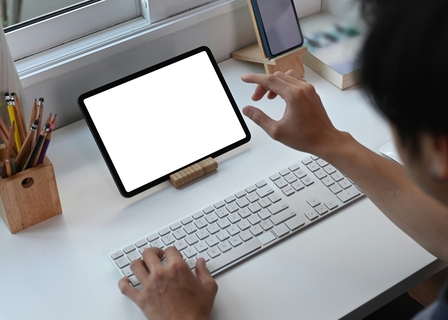
Trusted by 40,000 customers to conduct 20 Million+ Tests




 IIT Bombay
IIT Bombay


 DPS
DPS
Enhanced Mobile Phone Proctoring
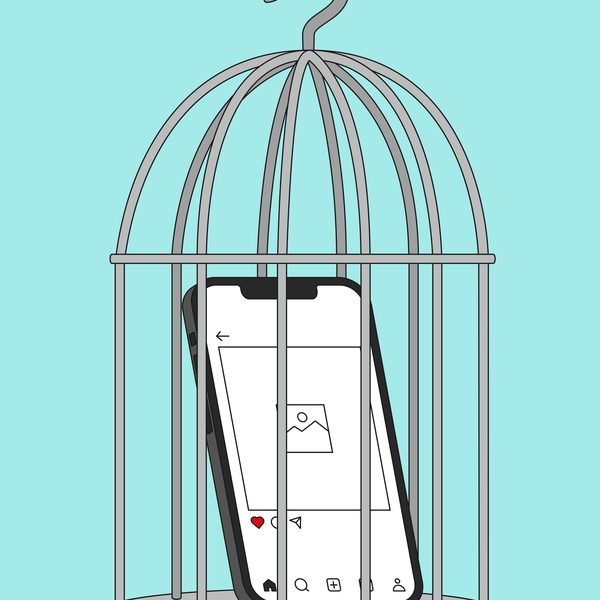
Block Unauthorized Phone Use
Mobile devices are a common cheating tool, but with auxiliary device proctoring, the phone is fully dedicated to monitoring—eliminating any chance of misuse.

Monitor Keyboard Activity
We capture periodic images of the candidate’s keyboard, ensuring their hands stay where they should be throughout the test.
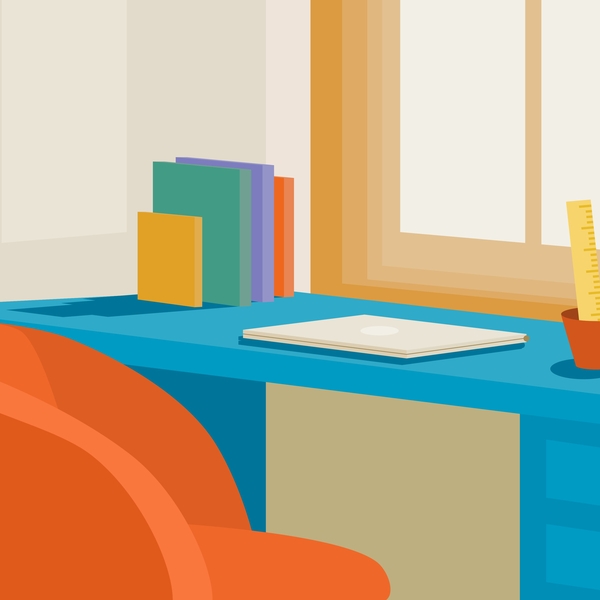
Verify Test Environment
Before the exam begins, candidates record a video of their desk and surroundings, giving you a complete view of their testing setup.
How Auxiliary Device Proctoring Works
Step-by-Step Guide
This video explains how to take a test on AutoProctor with auxiliary device proctoring enabled:
- Open the Test – Access the test link on your primary device (laptop or desktop).
- Scan the QR Code – A QR code appears on your screen, which you must scan using your phone.
- Record Your Surroundings – Use your phone to capture a video of your test environment before starting.
- Position Your Phone – Place the phone in a way that its camera continuously monitors your keyboard and screen.
- Begin the Test – Once paired, your phone provides an additional layer of proctoring, ensuring a secure exam environment.
Start conducting exams with AutoProctor today
Experience seamless online proctoring and elevate your assessment process.
Frequently Asked Questions
- The candidate opens the test link on their laptop or desktop.
- A QR code appears, which they must scan using their phone.
- Once scanned, the laptop and phone are securely paired for the test.
- The candidate records a video of their surroundings, which is uploaded for later review.
- They position the phone so its camera captures the keyboard during the test.
- We take periodic screenshots from the phone’s camera feed to monitor hand activity.
- Proctoring on the laptop runs as usual.
- After the test, you receive the standard proctoring report along with the recorded environment video and keyboard screenshots from the phone.
No. If auxiliary device proctoring is enabled for a test, candidates must pair their phones to proceed. Without pairing, the test questions will not load.
On compatible mobile browsers, we keep the phone screen active throughout the test. If the phone still locks, the candidate receives an alert on their primary test device, notifying them that the camera feed is inactive and needs to be restored.
Explore Further
Session Recording
See a recording of the screen exactly as the test takers interacted with it.
Large-scale Olympiads
AI-powered online proctoring for global Maths, Science, Computers and other Olympiads.
Hiring
To conduct secure, scalable, and trustworthy assessments