Stop Tab Switching and Multi-Monitor Cheating—Automatically
AutoProctor flags tab switches, screenshots suspicious activity, and detects extra monitors—so you don’t have to.
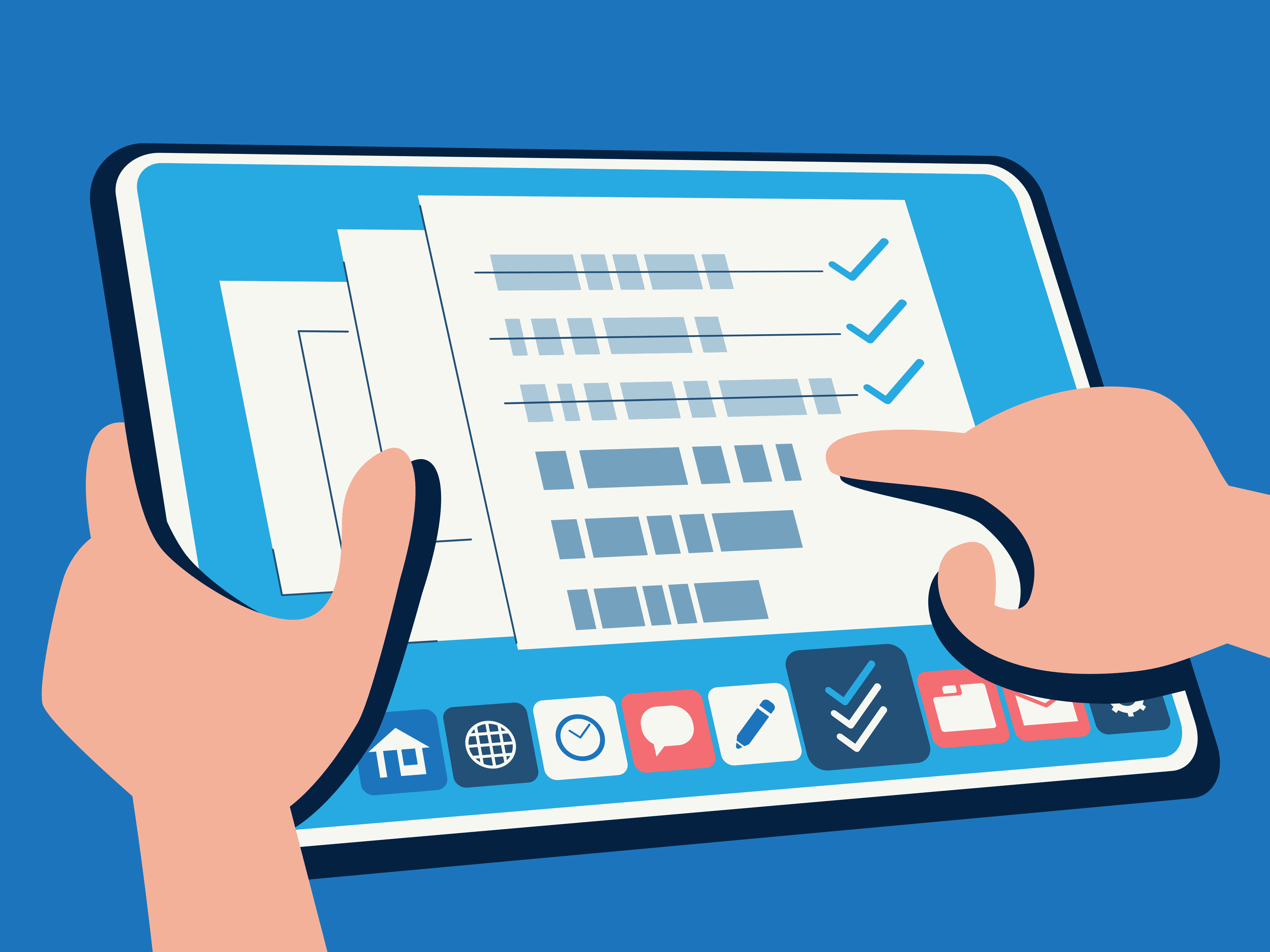
Trusted by 40,000 customers to conduct 20 Million+ Tests




 IIT Bombay
IIT Bombay


 DPS
DPS
How it works
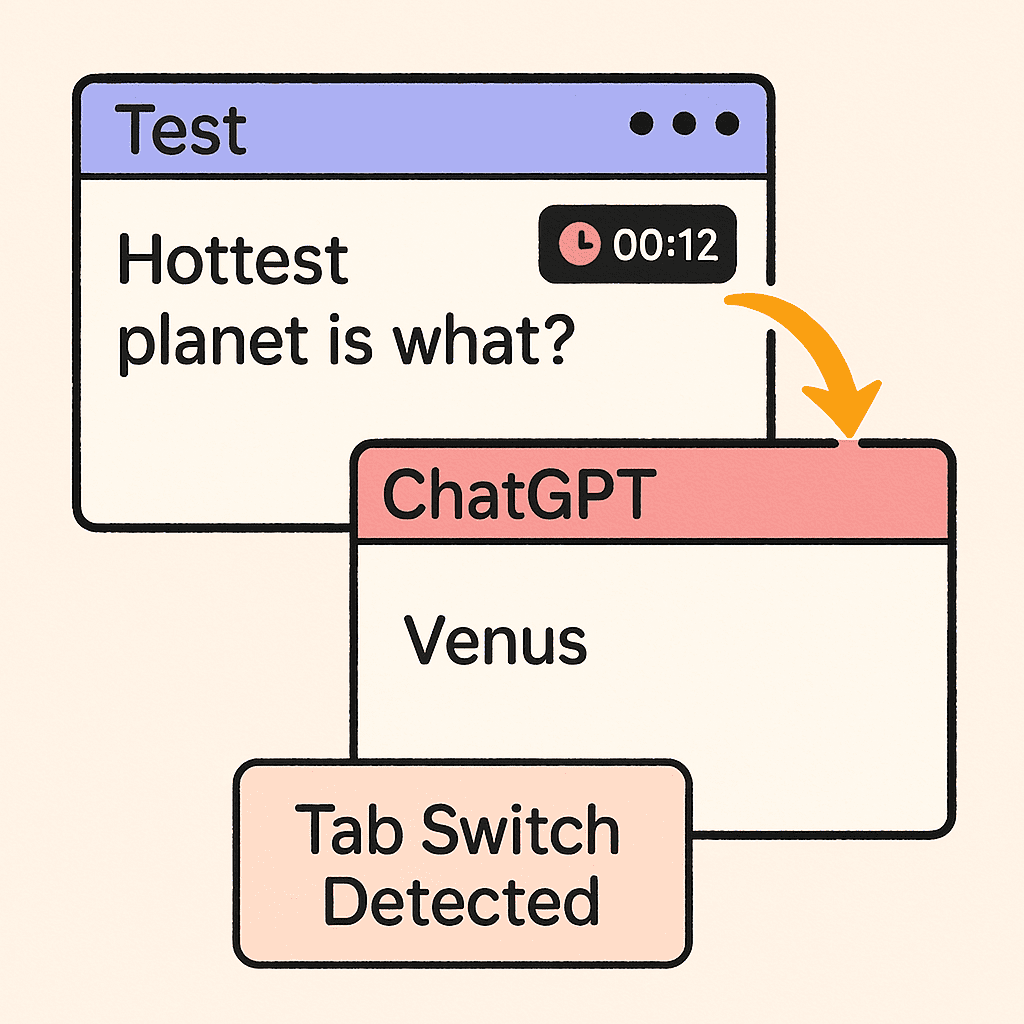
Tab Switching Detection
Monitors and records instances when a test taker navigates away from the test tab, capturing screenshots of the accessed content to prevent unauthorized resource usage during exams.
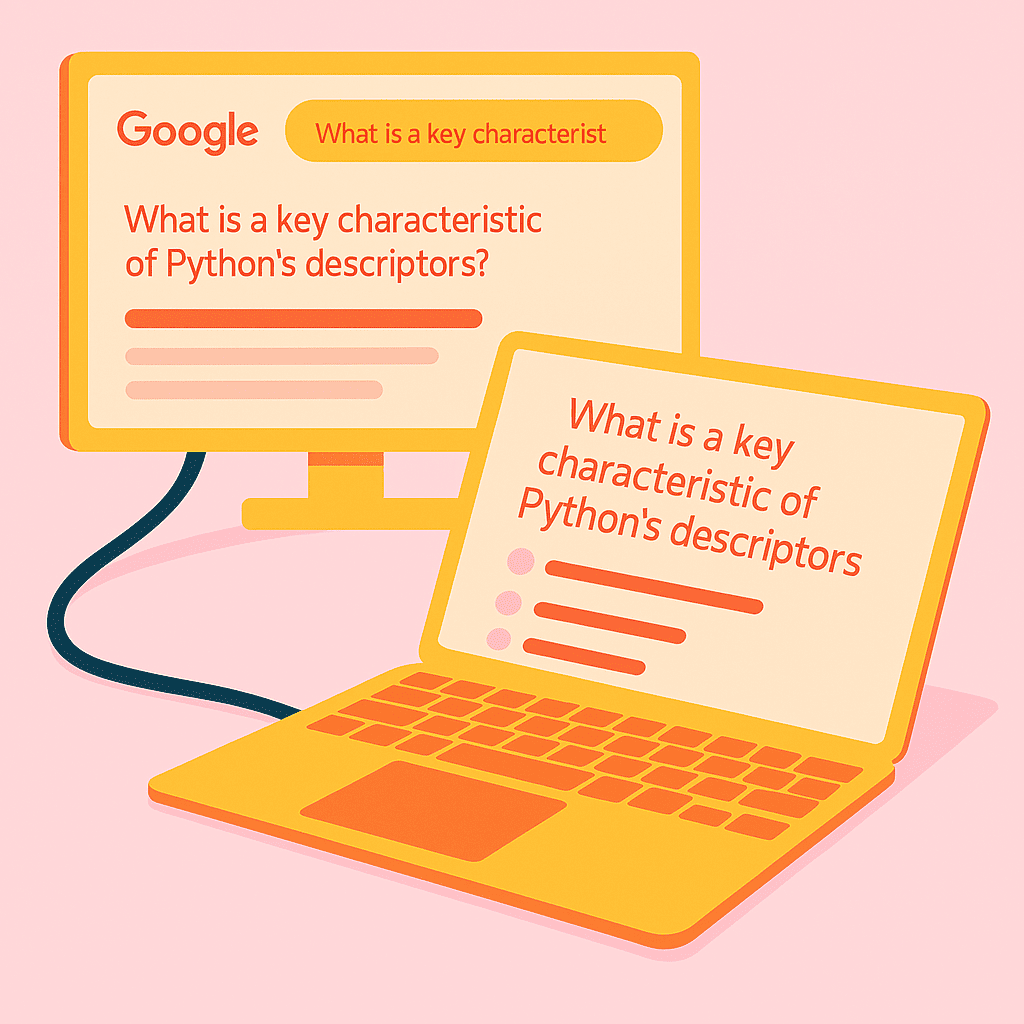
Multiple Monitor Detection
Identifies if a candidate connects additional monitors during the test, helping to maintain a controlled testing environment by preventing potential information access from secondary screens.
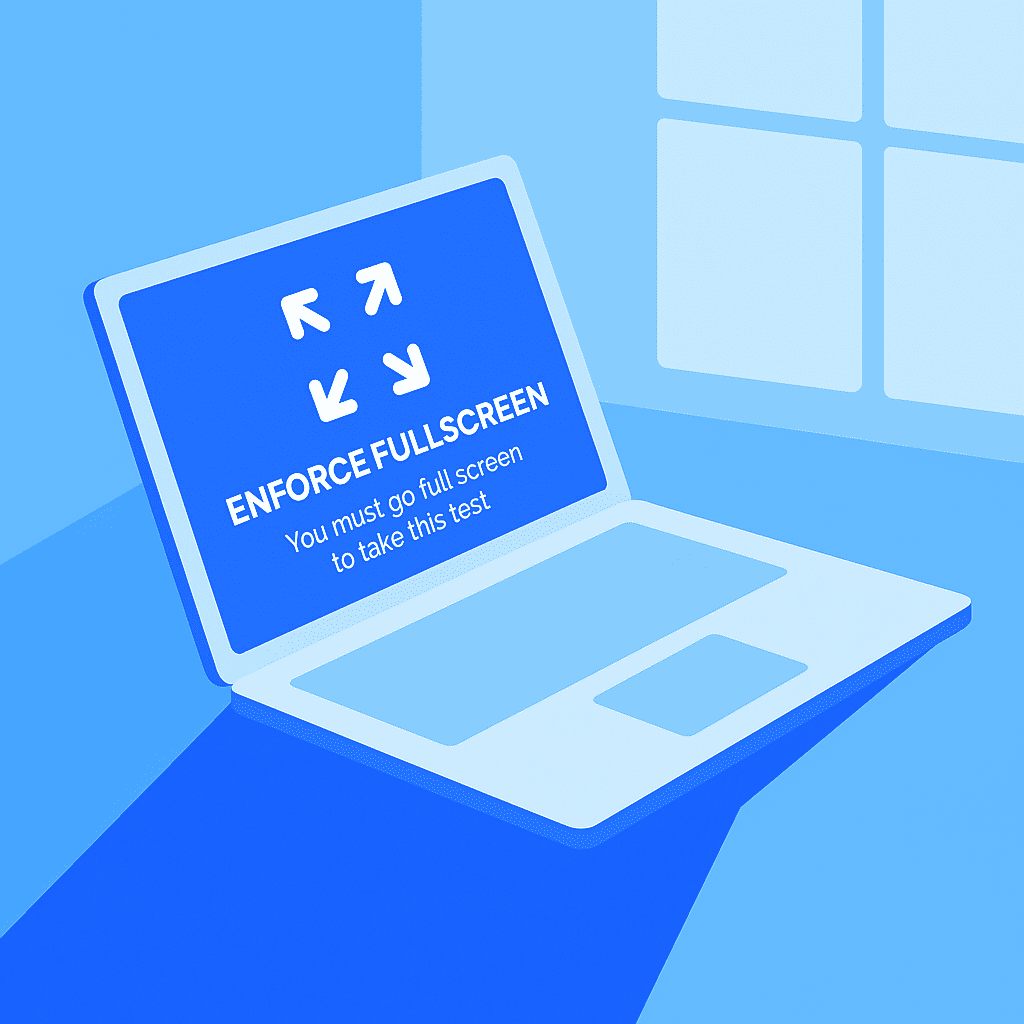
Enforced Full-Screen Mode
Requires candidates to take the test in full-screen mode, making it challenging to switch tabs or applications and thereby reducing opportunities for dishonest behavior.
Start conducting exams with AutoProctor today
Experience seamless online proctoring and elevate your assessment process.
Frequently Asked Questions
AutoProctor monitors when a test taker leaves the exam tab, either by switching to another browser tab or application. It records the time spent away and captures screenshots of the accessed content, which are then available for review by the test administrator.
If enforced full-screen mode is enabled and a candidate exits this mode, AutoProctor flags this behavior as a violation. This information is recorded and can be reviewed by the test administrator to assess the integrity of the test attempt.